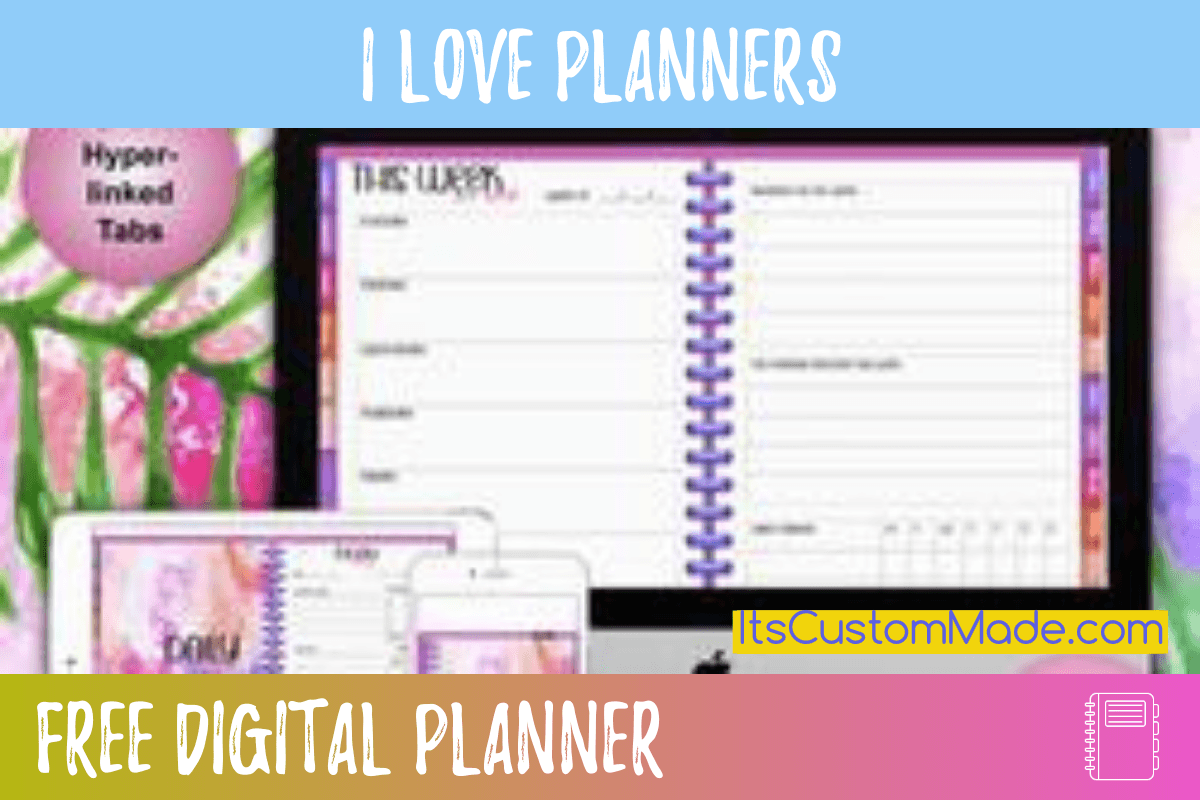
With the content in place, it’s time to edit, format, and pretty it up. The best way to accomplish this is to read through it. It helps if you read your eBook out loud. Does any part trip you up? Highlight it with one color.
If you’ve used some PLR within the content, do you need to edit the content so that it uses the same types of words you naturally use in your own language? Highlight this with a distinct color.
Highlight the document using an assortment of colors throughout the document for everything that you need to add or improve. During the first read through don’t fix anything just highlight and make notes about what you need to fix.
Make Improvements
After noting the improvements that you need to make, go through and make those improvements, one at a time. For example, if you need to add transitions, go through the document and add all the transitions. If you need graphics, send a list of the type of graphics you need to add to your graphic designer or make them yourself using software like Canva.com. If you need to add case studies, add them.
Add Extra Content
By now you should have created all that additional pages necessary such as the cover page, resources page, case studies, graphics, about the author information, terms and conditions, table of contents and so forth which you can then add to the document by simply cutting and pasting or by using the “insert” or other functions of your word processor.
Insert Your Table of Contents
If you’re using a word processing software to create your eBook, your table of contents is easy to insert especially in MS Word.
Simply use the correct formatting, titles, headings, and so forth so that your table of contents can be created automatically. On Word, the formatting is under the “Home” tab, from there you can highlight a word or area to create normal text or several types of header text. The header text will be used in the table of contents depending on which type you choose to use.
When you do this properly, you can then go to the area of the document that you want the table of contents to be inserted, place the cursor where you want the table of contents, then click the “references” tab, then click the drop-down arrow beside Table of Contents to choose which type of table of contents you want to add. It will automatically insert it based on how you formatted the content.
Hint: Ensure that the final thing that you do with your eBook when editing (ensure that you remind your editor of this) is update the entire table of contents after you’ve finished editing your work so that the table of contents it’s accurate as it will not update itself when changes are made.
Each time you cut and paste anything into your document double check the formatting to ensure that it is formatted in the manner you want it to be. Formatting is the key to helping your eBook look and feel cohesive.
READERS LIKE YOU ARE ALSO INTERESTED...
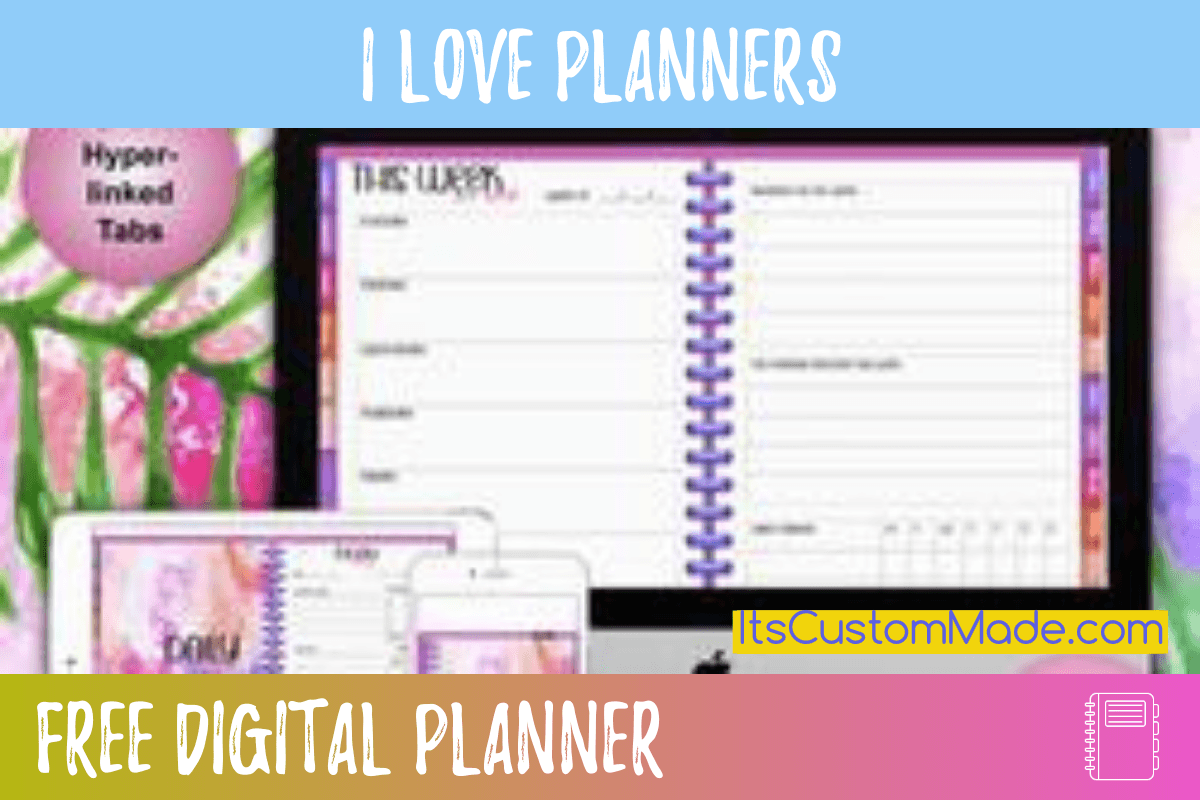
LET US KNOW WHERE TO SEND YOUR DIGITAL PLANNER.
